Have More Control over your Virtual Classroom
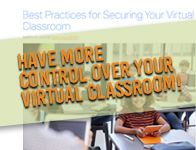
Published on: Apr 02, 2020
On March 31, Zoom updated their virtual waiting room settings to assist teachers! You can now admit students individually or all at once into your classroom. This allows you to be protected and include only the intended students and participants.
Helpful How-To’s:
Secure Your Virtual Classrooms with Zoom Waiting Rooms
Check out this blog post to learn how to secure your virtual classroom.
How to Manage Your Waiting Room
Watch this quick video breaking down how to admit participants from your waiting room into the meeting.
How to admit participants into your class?
It’s simple. As the host, once you’ve started the meeting, you’ll begin to see the number of participants in your waiting room within the Manage Participants icon. Next, select Manage Participants to view the full list. Then, you’ll have the option to admit participants individually by selecting the blue Admit button next to their name or all at once with the Admit All option on the top right-hand side of your screen.
How to Manage Your Waiting Room
Watch this 2-minute video breaking down how to admit participants from your waiting room into the meeting. What’s more, read this blog post to learn how to secure your virtual classroom.
For more information on the Waiting Room feature, please visit our Knowledge Center or our Blog.
Please reach out to our Support Team if you have any questions at support@zoom.us